TABLE OF CONTENTS
- Summary
- Types of emails
- How to customise a template
- Template structure
- Dynamic fields
- Case-level customisation
- Best practice tips
Summary
The First AML platform enables users to send emails to clients directly, requesting them to complete electronic Verification forms (EIV) and/or provide specific documents via a secure weblink (Requirements).
First AML provides default templates for both the Verification and Requirements emails. These templates are designed to provide clear context to your clients about the purpose of the email and what action is required.
Both the verification and requirement email templates can be customised by Compliance Admins at a Default or Office level, ensuring the right tone and messaging for your team.
Please note that emails can be edited at a case-level by all users, for situations where extra personalisation is required.
Types of emails
Verification email (EIV)
This email is used when requesting details to complete an individual’s verification checks to collect their ID, personal details and optionally biometric data. It includes a link to the electronic identity verification form.

Sending the 'Verification' email within a case:
Click on the images to expand
 |  |
Requirements email
This email is used when sending requirements to individuals. It includes a link to the secure web form where they can upload documents and provide other information.

Sending 'Requirements' within a case:
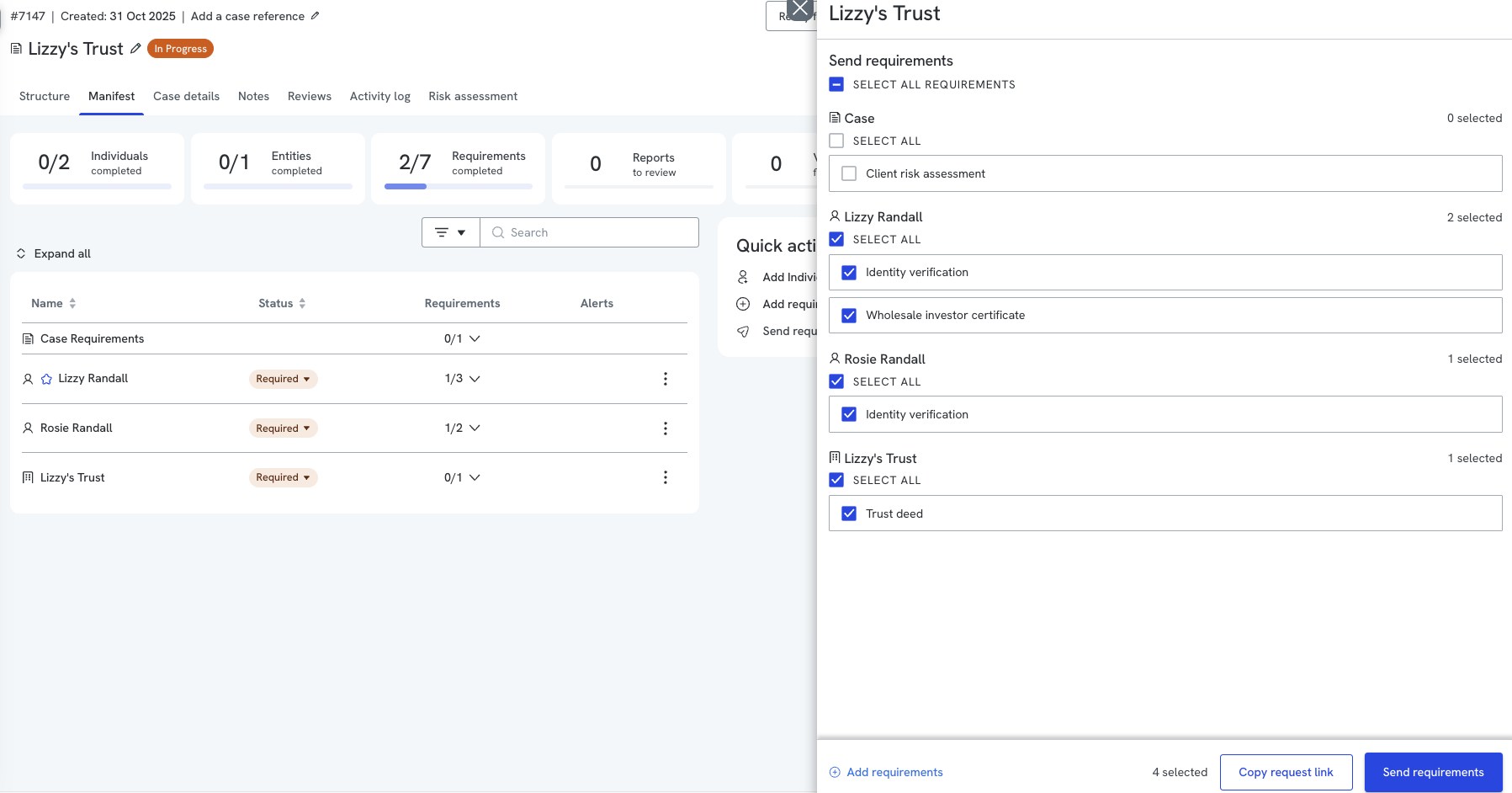
Follow up template
You can also update the email template used for our automated follow-up reminders. These follow-up emails can contain additional context or guidance that isn’t included in the initial message. To make changes, simply select either the Verification Follow-Up or Requirement Follow-Up template and edit as needed
How to customise a template
- Navigate to Settings > Email templates.
- Select the relevant template (Verification or Requirements).
- (Optional) Select which office you wish to adjust
Updates to 'Default' will apply to all offices without personalisation - Choose the section you want to edit: Email introduction, Main email template, or Secondary email body.
- Use the free text box to update the wording. You can:
- Delete or replace existing text
- Add new text
- Apply formatting such as bold, italics, or font size adjustments
- Insert dynamic fields to personalise the email
- Save your changes. Updates are automatically applied to all new cases for that office.
Template structure
Each email template is divided into three sections:
Email introduction – displays above the main email body, typically used for a short greeting or summary
Main email template – forms the core content and purpose of the email
Secondary email body – appears below the main content, often used for additional instructions or disclaimers
All sections of the template can be edited. Changes, once saved, will automatically apply to all new cases created under that office.
Dynamic fields
Dynamic fields help personalise your email templates by automatically inserting key details such as the recipient’s name or the case name.
Use the copy icons to copy and paste dynamic fields into your email templates.

Case-level customisation
While only Compliance Admins can update the default templates in Settings, all users can personalise individual emails when sending them from a case. This allows flexibility to tailor messaging for a specific client or situation, without affecting the saved default template.
Best practice tips
- Review your templates regularly to ensure they reflect your current processes and tone of voice.
- Use dynamic fields wherever possible to make emails feel more personalised and professional.
- Keep the tone clear and friendly - clients should easily understand what’s being requested and how to complete it.
